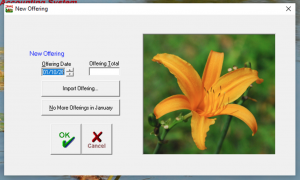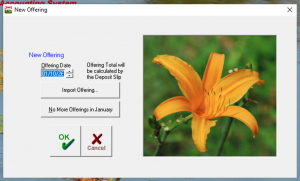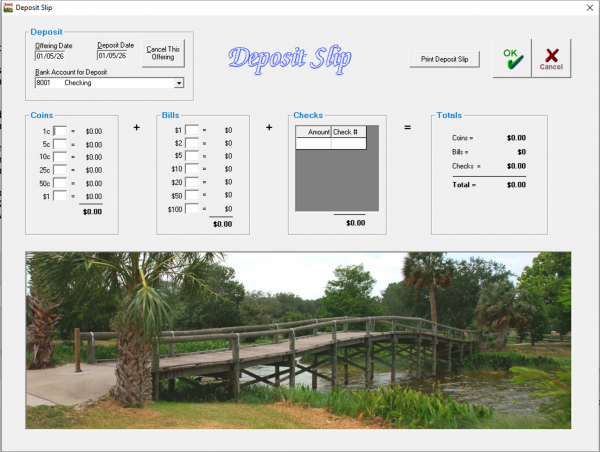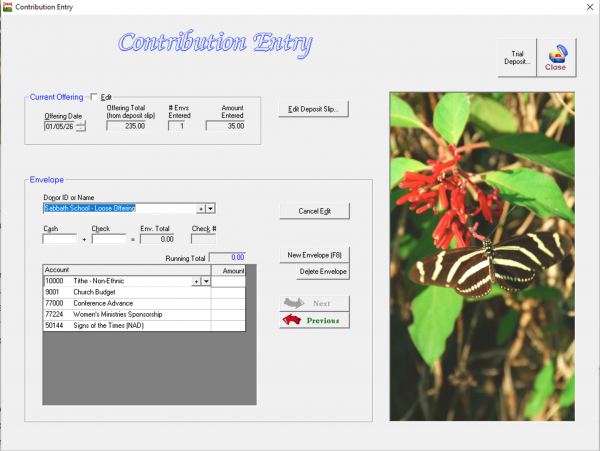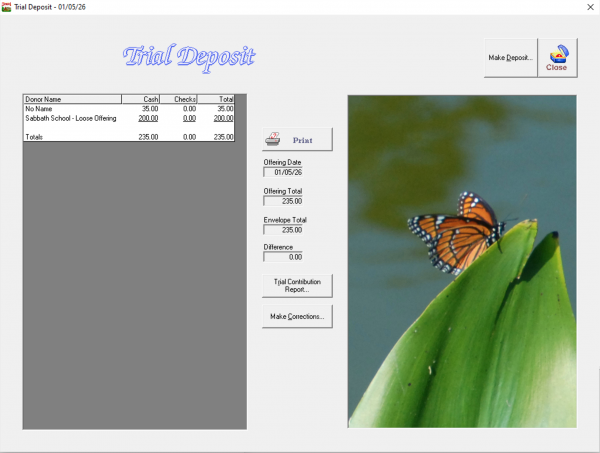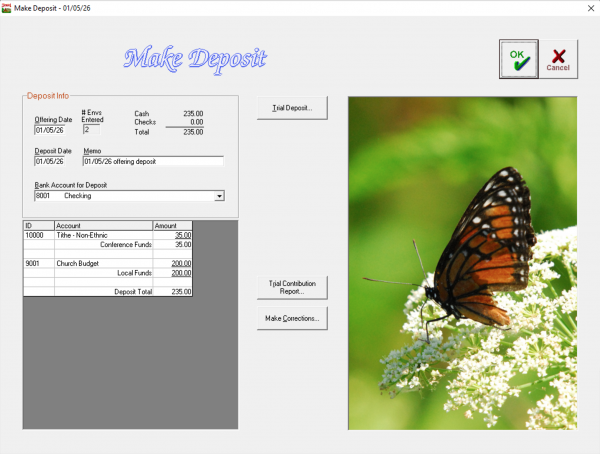Receiving and Handling Offerings
Counting the Offering
Before you can enter an offering in Jewel, the offering must be counted. This is a critical step that must be done following Internal Controls to prevent dishonesty, help avoid accusations, and to catch potential counting errors. Dual Counting--having two people present whenever an offering is being counted--is a critical part of those controls. If you have any questions regarding safe, correct procedures for counting the offering, please consult your conference treasury or auditing department.
- Each weekly offering should be entered into Jewel separately, dated with the Sabbath date that it was collected. Other offerings and deposits should be entered into Jewel separately from Sabbath offerings. Do not combine deposits/offerings, either at the bank, or in Jewel.
- Create separate tithe envelopes giving the totals for each “Loose Offering”. If someone turns in a check without an envelope, make one up for it, with the donor name, amount and check number. Every part of the deposit should have an accompanying tithe envelope, and the total of all the tithe envelopes should match the total of the deposit to the bank.
Start New Offering - Recording Offerings in Jewel
To begin entering a new offering, click the NextStep button when it reads “Start New Offering.” In the window that opens, select the date the offering was collected. Jewel automatically brings up the offering date of the Sabbath after your last offering entry. If you need to change the date, use the up and down arrows or type in the appropriate date manually.
If you are not using the Deposit Slip feature of Jewel, enter the offering total here, as calculated by counting the offering (this total must equal the amount that is deposited in the bank!), and then click OK. If you ARE using the Deposit Slip, click OK now and the offering total will be calculated in the Deposit Slip (next section). The Deposit Slip feature can be toggled on and off by going to Maintenance -> Properties -> General tab.
If you are entering an AdventistGiving offering, please follow the instructions here.
Deposit Slip
The deposit slip in Jewel is a great way to simplify the counting process. Once the envelope totals have been verified by counting their contents, you can use the deposit slip as a re-count of all of the cash and checks to ensure that no mistakes were made in the first steps of counting. You will come to a grand total, which should equal the total already arrived at by adding together the envelope totals.
On the Deposit Slip Screen in the upper left corner, note the offering date, date of deposit, and the bank you will be depositing into and change if needed. Now, notice there are columns for coins, bills, and checks. Enter in the total number of pennies, dimes, dollar bills, etc in their respective text boxes. Then type in each check, pressing enter after each to make a new field. Entering the check number may be optional (depending on your settings in Properties), but provides a better record on year-end donation receipts. As you see on the right-hand side of the screen, Jewel calculates a grand total for you. Compare this with the totals from the previous counting, ensuring that they are equal. Once finished, you can click Print Deposit Slip in the upper right hand corner, then use this deposit slip when depositing the money in the bank. When you have finished and printed, click OK. Like nearly everything in Jewel, if for some reason you need to make a change later, you will be able to do so until you have completed the month-end closing process.
Contribution Entry
In this step, you will be entering the data from each individual tithe envelope. Jewel will use this data to make financial reports (thereby keeping track of budget and cash flow) and to make receipts at the end of the year for each donor.
Follow these simple steps for entering envelopes:
- First, select the donor. You can start typing in the name, or click the small down arrow at the end of the text box and select from the list. You can also add a donor by clicking the (+) sign next to the down arrow. Once you have entered the new donor's information in the Edit Names screen, click OK to return to Contribution Entry.
- Enter the amount of Cash and/or Checks included in this envelope. If you are using the Deposit Slip feature, Jewel will transfer the check numbers for you. Otherwise, enter them yourself. If you are entering electronic donations, use the Check field, and enter the source of the donation (AdventistGiving, etc) in the Check Number field.
- Next, select the appropriate account(s) donated to on this envelope. As with selecting the donor name, either type in the account name (or number) or click the down arrow and select from the list. You can also Edit/Add accounts by clicking the (+) sign, which takes you to the Edit Accounts screen. Click OK to save changes, and you will be returned to Contribution Entry. After entering the amount donated, press Enter to open another account line.
- Jewel will automatically start a New Envelope if you press Enter when your account Running Total matches the Envelope Total. Jewel will not allow you to move to a New Envelope until those two totals match.
- Follow these steps for all envelopes, being very careful to enter the correct amounts into the correct accounts. Once the Amount Entered (the total of envelopes entered) equals the Offering Total, Jewel will prompt you to proceed to Make Deposit.
Trial Deposit
If your envelope total equals the offering total, a trial deposit may not be necessary. However, if you're having trouble getting the Amount Entered to equal the Offering Total, Trial Deposit (in the upper right corner of the Contribution Entry screen) will aid you in finding the problem. Compare your paper envelopes with the list of envelopes entered into Jewel on the Trial Deposit screen. If an envelope was mis-entered, click on that envelope in the list, click Edit Envelope, and make your corrections. If the problem is the offering total, click Make Corrections. Then check the Edit box at the top left of the Contribution Entry screen to change the deposit total. Or click Edit Deposit Slip, if you are using that feature, and make your corrections there. Once you are satisfied that all data has been entered correctly, click Make Deposit.
Make Deposit
This step completes the process of entering your offering. When you click "OK", the Jewel software makes the appropriate accounting entries according to the envelopes you have entered. Jewel will enter the total into your checking account record, and distribute funds into your church and conference funds as indicated on each envelope. The envelopes entered will not actually appear on your records in Jewel until this step has been completed.
Review the information shown on the screen. You can click Trial Deposit or Make Corrections if something is wrong. You can also change the deposit date, memo, and checking account information if necessary. If all information is correct, click OK to complete the recording of the deposit in Jewel.