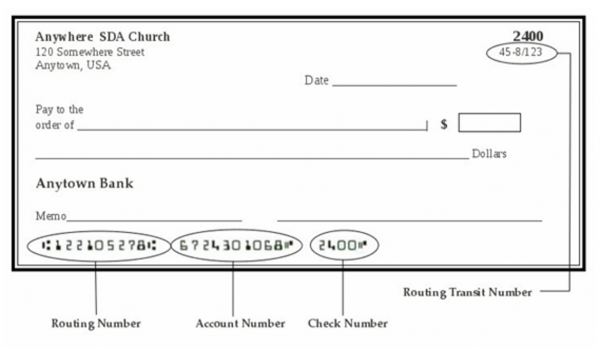Edit Accounts: Difference between revisions
| Line 51: | Line 51: | ||
Names should be spelled carefully, and entered with consistent capitalization. A glance at the name should give you a good idea of what the fund is to be used for. So don't use the name of the company you pay (Electricity, not Anytown Power Company). Keep categories specific, but not too specific (Pathfinder Camporee is better than Pathfinder Summer 2026 Trip, because the same account can be used for similar future events). | Names should be spelled carefully, and entered with consistent capitalization. A glance at the name should give you a good idea of what the fund is to be used for. So don't use the name of the company you pay (Electricity, not Anytown Power Company). Keep categories specific, but not too specific (Pathfinder Camporee is better than Pathfinder Summer 2026 Trip, because the same account can be used for similar future events). | ||
Use the Memo to give any further information about the purpose or history of the account. | ''Memo'': Use the Memo to give any further information about the purpose or history of the account. | ||
''Tax Deductible'': Most Local Funds will have a check mark in this box. Accounts like Pathfinder Dues and Devotional Orders are not tax deductible because the donor receives value for that money. | ''Tax Deductible'': Most Local Funds will have a check mark in this box. Accounts like Pathfinder Dues and Devotional Orders are not tax deductible because the donor receives value for that money. | ||
Revision as of 13:37, 7 November 2025
The Accounts list includes Bank Accounts, Liabilities (not used by most), Local Funds, and Conference Funds. It is your responsibility as Treasurer to add new accounts when warranted. But this decision takes careful thought, as too many detailed accounts become cumbersome, while too few accounts many not give enough breakdown of the church's spending.
This page allows you to add to, edit, and organize your account list so that it provides the best financial information to your church board and congregation.
Note that you can sort the Account list on the left by either ID# or Name (alphabetical order). Regardless of which you choose, each Type of account stays together. All Bank Accounts are listed first, then all Liabilities, then all Local Funds, and lastly all Conference Funds.
Add New Account
Before adding a new account, always check the list on the left to be sure that the account isn't already there under a similar spelling, that it isn't there but deactivated, and that there isn't a similarly-purposed account that could be used. Entering duplicate accounts will bloat your list quickly, and cause much confusion on your financial reports.
First, choose the Type for your new account. Each Type requires different information and functions differently in Jewel. The options are:
- Bank Account: Use this for any account where you keep money, such as Checking, Savings, CD, or Union Revolving Fund. You can also add a Credit Card here.
- Liability: Use this for a mortgage or other loan that you wish to track in Jewel.
- Local Fund: These are how you keep track of the purpose of donations to be used at the local church. You'll include things like Church Budget, Sabbath School Expense, Building Fund, Evangelism, etc.
- Conference Fund: These are to track donations that get passed on (remitted) to the Conference at the end of each month.
Choose the ID for your new account carefully. Accounts appear in numerical order on the Financial Summary, within their Type, so give the most-used accounts the lowest numbers, give similar accounts similar numbers, and keep sub accounts just under their parent accounts. You may use decimals (like 6540.7 or 6540.73) if you run out of whole numbers.
Add New Bank Account
ID: Bank account ID numbers should be numbered near the existing numbers, in the low 8000's.
Name: Type the name of your bank account, including whether it is a checking or savings account. For example: “First Union Checking.”
Memo: Use the Memo give any further information about the purpose or history of the account.
Bank Name: Type the exact name of your bank. This is the name that will print out on the checks and must be your legal bank name.
Routing #: This is "routing transit number" or "fractional bank number" that is sometimes printed in small print on the upper right corner of checks, as a backup to the routing number at the bottom. If your bank still uses this number, enter it here. Otherwise, you may leave it blank.
Address: Type in your bank's mailing address, using the same number of lines as a normal address label.
Check MICR Line: This line consists of your account number, routing number, and check number and can be seen on the bottom of your checks in bold black type along with some unusual symbols. Key in the number and symbols (use the guidelines provided to type the symbols) exactly as is seen on your checks, with the exception of the last 4 digits – type “nnnn” instead of the numbers seen on the check.
Deposit Slip MICR Line: If you plan to print deposit slips from Jewel to take to your bank, copy the MICR line from a pre-printed deposit slip, or ask your bank for the numbers and symbols to enter.
Statement Frequency: Choose how often you receive a bank statement for this account. Your selection will be used to remind you when to reconcile.
Add New Liability
If you wish to track your mortgage or other loan(s) in Jewel, you will need to use Liability accounts. Before making the decision to track in Jewel, though, be aware that the setup requires three new accounts, and there are multiple steps involved every single month, because you must accurately record and track
- The loan payment from your checking account
- The principal reduction
- The amount of interest paid (split out from the loan payment)
Most churches choose to simply track their mortgage balance via the statements they receive from the bank.
If you do wish to track a loan balance in Jewel, see the instructions for setting up a loan and for recording loan payments
Add New Local Fund
Judicious choice of ID and Name are critical for keeping your Local Funds organized and easy to use. Since local funds appear in numerical order on the Financial Summary, give the most-used accounts the lowest ID numbers to keep them at the top where they're easy to see, give similar accounts similar numbers so they stay together on the report, and keep sub accounts just under their parent accounts so your Detail Financial Summary is legible.
Names should be spelled carefully, and entered with consistent capitalization. A glance at the name should give you a good idea of what the fund is to be used for. So don't use the name of the company you pay (Electricity, not Anytown Power Company). Keep categories specific, but not too specific (Pathfinder Camporee is better than Pathfinder Summer 2026 Trip, because the same account can be used for similar future events).
Memo: Use the Memo to give any further information about the purpose or history of the account.
Tax Deductible: Most Local Funds will have a check mark in this box. Accounts like Pathfinder Dues and Devotional Orders are not tax deductible because the donor receives value for that money.
Allow Posting: Leave this box checked, and use the #Edit "Active" Status option instead, if you no longer wish to use an account.
Subaccount of: Check this box if you wish your new account to be a sub account of another account. Choose the parent account in the box below. Sub accounts do not show up on the Summary version of the Financial Summary. Their balances are totaled in with the parent account's funds. If you want to see sub accounts, choose the Detail version of the Financial Summary.
Add New Conference Fund
Delete Account
Jewel only allows this option for accounts that have never been used. If you just entered a duplicate account this month, go edit each transaction where you used the account. Once they are all edited to use the correct account, you can delete the duplicate. If the duplicate account has transactions in a prior month, see Closing Out an Old Account below.
Edit "Active" Status
The quickest and easiest way to control the account list is to "deactivate" the accounts that are no longer being used. This option is helpful for duplicate accounts, completed projects, closed bank accounts, and general restructuring.
Before deactivating an account, be sure it is zeroed out. You will not be able to enter any transactions while the account is deactivated. Follow the steps in Closing Out an Old Account below, then come back here to deactivate the account.
Go to Maintenance -> Edit Accounts. Click the Edit "Active" Status button on the right. This makes a check box appear in front of each account on the list. Simply remove the check mark from in front of the accounts you no longer wish to appear when you are entering offerings or writing checks. Click OK to finish.
If you later decide that you wish to use an account again, just go put the check mark back. Caution: If you try to use a deactivated account, Jewel will tell you that it is a new account and must be added. So before adding a new account, check to be sure it isn't just deactivated.
Synchronize Conference Fund List
Closing Out an Old Account
Edit an Account
If an account's name or other particulars need to be changed, go to Maintenance -> Edit Accounts. Select the account in the left-hand column, then check the Edit box in the center column. Make your changes, then click OK to save.
Exercise caution in editing accounts. Remember that these changes affect all time periods, so you are, in a sense, rewriting history. Editing should generally be reserved for correcting mistakes like spelling errors. If you are changing an account's name to reflect a new purpose, it's best to simply add a new account and close out the old one. If you must edit to make a bigger change, record the date and describe the change in the Memo.