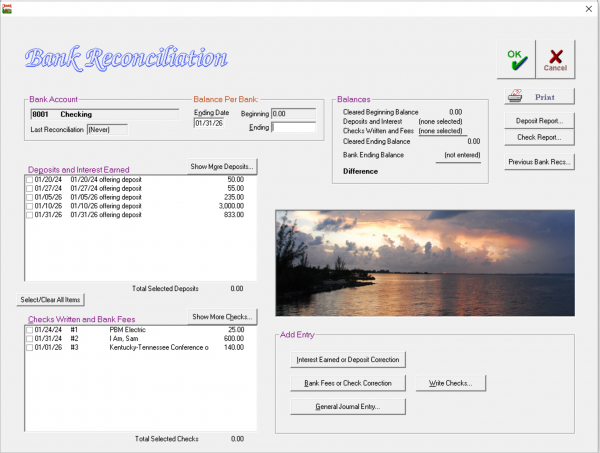Bank Reconciliation: Difference between revisions
No edit summary |
|||
| Line 4: | Line 4: | ||
Here are the steps to follow when performing your Bank Reconciliation: | Here are the steps to follow when performing your Bank Reconciliation: | ||
==Basic Steps== | |||
# On the Jewel Home Screen, click the NextStep button when it says Reconcile Bank Statements, or click Reconcile. | # On the Jewel Home Screen, click the NextStep button when it says Reconcile Bank Statements, or click Reconcile. | ||
# Double-click on the account you are reconciling, or select the account and click Reconcile. | # Double-click on the account you are reconciling, or select the account and click Reconcile. | ||
Revision as of 23:31, 30 October 2025
The next step in the month-end closing process is Reconcile Bank Statements. The purpose of the Bank Reconciliation is to verify that your records in Jewel agree with what actually happened in your bank account. Reconciling makes sure that you entered all transactions in Jewel and that you entered them correctly, as well as giving you a chance to catch any errors the bank may have made, or any fraudulent transactions.
Please note that while best practice is to reconcile monthly before closing the month, it is not imperative to do so. If you cannot reconcile during your month-end closing for some reason, click Reconcile Bank Statements, then click Finished All Bank Reconciliations to move on to the next step in the closing process. Do reconcile as soon as you can, though, using the Reconcile link on the Jewel Home Page.
Here are the steps to follow when performing your Bank Reconciliation:
Basic Steps
- On the Jewel Home Screen, click the NextStep button when it says Reconcile Bank Statements, or click Reconcile.
- Double-click on the account you are reconciling, or select the account and click Reconcile.
- Look at your Bank Statement and find the Ending Date. Make sure it matches the Ending Date pre-filled in Jewel. If the difference is only a few days, correct the date in Jewel. If Jewel's date is in the wrong month, figure out why by looking at Previous Bank Recs or contact technical support for help.
- Look at your Bank Statement and find the Beginning Balance for this period. Make sure that it matches the Beginning balance pre-filled in Jewel. If not, contact technical support for help.
- Look at your Bank Statement and find the Ending Balance for this period. Enter this amount in the Ending text box.
- Compare the transactions on your Bank Statement to the transactions in Jewel. Every transaction on your bank statement should be recorded in Jewel, exactly as it appears on your bank statement. Work your way down the bank statement, matching each transaction with a corresponding transaction in Jewel, and checking off each transaction in Jewel as you find it.
- If a transaction should match but doesn't, then Jewel must be corrected. Follow the link to instructions for specific corrections here, noting that the Bank Reconciliation screen has shortcuts to the Check and Deposit reports, to Write Checks, and to Make General Journal entry, which can help make corrections faster.
- If a transaction on the bank statement is missing from Jewel, it must be added. Follow the link to instructions for adding missing transactions here.
- When you have checked off a corresponding entry in Jewel for each and every transaction on the bank statement, the Difference in Jewel (just above the sunset picture) will be $0.00. Click OK to complete the Bank Reconciliation and print your Bank Reconciliation Report.
- Repeat for each bank account needing reconciliation. Then click Finished All Bank Reconciliations to proceed to the next step.
If you wish to leave the reconciliation at any point before reaching a Difference of $0.00, click Cancel, then Yes to save your work.
Possible Complications
Missing transaction
First click "Show More Deposits" or "Show More Checks" to see if the transaction was recorded outside of the reconciliation date range. If you see it, check it off, then click OK to return to the regular reconciliation screen. You can also access your Check Report and Deposit Reports from the Bank Rec screen, where it may be easier to search if your church has lots of transactions.
Interest earned
Click "Interest Earned or Deposit Correction". Fill in the abbreviated General Journal form, including the Local Fund to credit the interest to. Click Add Entry to finish. Many small churches simply credit the interest to Church Budget. Larger churches may wish to create a specific fund to track interest income.
Bank Fees
Click "Bank Fees or Check Correction". Fill in the abbreviated General Journal form, including the Local Fund to charge the fee to. Click Add Entry to finish. Most churches will charge fees to Church Budget or to a separate Bank Fees fund if they wish to track more closely.
Offering Deposits
Cancel out of the bank reconciliation (click Cancel, then Yes to save your work) back to the Jewel home page.
If the NextStep button says Start New Offering, then enter the missing offering as usual. If the NextStep button says Remit to Conference, go to Offerings (at the top of the page), then Start New Offering, and enter the offering as usual.
If the NextStep button says anything else, contact tech support for assistance. (Or you can wait to enter the offering in the next month, as long as it will still be in the same calendar year. It's OK, although not best practice, to enter the May 31 offering on June 1. It is not acceptable to enter a December 31 offering on January 1, per IRS regulations.)
Non-offering deposits
Click General Journal Entry (below the picture). Fill in the memo to indicate the source of the funds and any other pertinent information. Fill in the amount of income, and the Local Fund(s) that the income should be credited to. Click OK to finish and return to the reconciliation.
Checks or other payments
Click Write Checks (below the picture). Fill out the check form as usual (clicking Electronic Payment if appropriate). Click OK to finish and return to the reconciliation.
Remittance check
Contact tech support for assistance.
Transaction doesn't match
If the bank's transaction doesn't match what's recorded in Jewel, then Jewel must be corrected. Follow the link to instructions for specific corrections here, noting that the Bank Reconciliation screen has shortcuts to the Check and Deposit reports, to Write Checks, and to Make General Journal entry, which can help make corrections faster.
FAQs
Can old bank reconciliations be viewed/printed?
Yes. From the Main Screen QuickLinks, select Reports & Graphs, then Bank Reconciliation. Here you can choose the account and date you wish to view/print.
These reports are also accessible from the Bank Reconciliations screen by clicking Previous Bank Recs... (above the picture on the right).
I'm trying to do a bank reconciliation, but there are no checks showing up! What happened, and how can I fix it?
Your checking account may have been accidentally changed to a Local Fund. It can be changed back by going to Maintenance, Edit Accounts. Select your Checking Account in the left-hand column, then in the center column under Account info look to see what Type it is. If it is not correct, check the Edit box. Click on type Bank Account (Checking, Savings). Click OK to accept this change and leave.